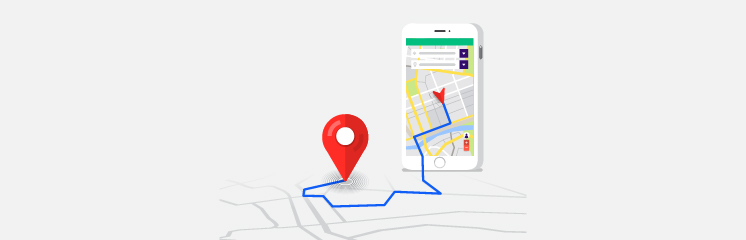
When creating a website, it is important to have a good geographical representation of the places in your area. This article will show you how to add multiple Google Maps on your WordPress website so you can easily showcase different locations on one page. Keep reading to find out more!
What are Google Maps?
Google Maps is a free web mapping service provided by Google that offers street maps, satellite imagery, and driving directions. It was first launched in February 2005 and has become one of the most popular web mapping services used by millions worldwide.
One of the great things about Google Maps is that it can be easily integrated into your WordPress website. This article will show you how to add multiple Google Maps to your WordPress website.
Benefits of Adding Multiple Google Maps to Your WordPress Site
Adding multiple Google Maps to your WordPress website can have many benefits. For one, it can help you better understand your website traffic. You can adjust your content and marketing accordingly by seeing where visitors are coming from.
It can also help you serve your visitors better. If you have a physical location, adding a map can help people find you more easily. And if you have multiple locations, adding multiple maps can help people find the nearest one to them.
Finally, adding multiple Google Maps to your WordPress site can simply make it look more impressive and professional. Multiple maps can be a great way to do that if you’re trying to show off your business or attract new customers.
How to Add Multiple Google Maps with a Plugin
There are a ton of great plugins out there that allow you to add multiple Google Maps to your WordPress website. This article will show you how to add multiple Google Maps with WP Multistore Locator.
Browse to Stores Locator > Settings.
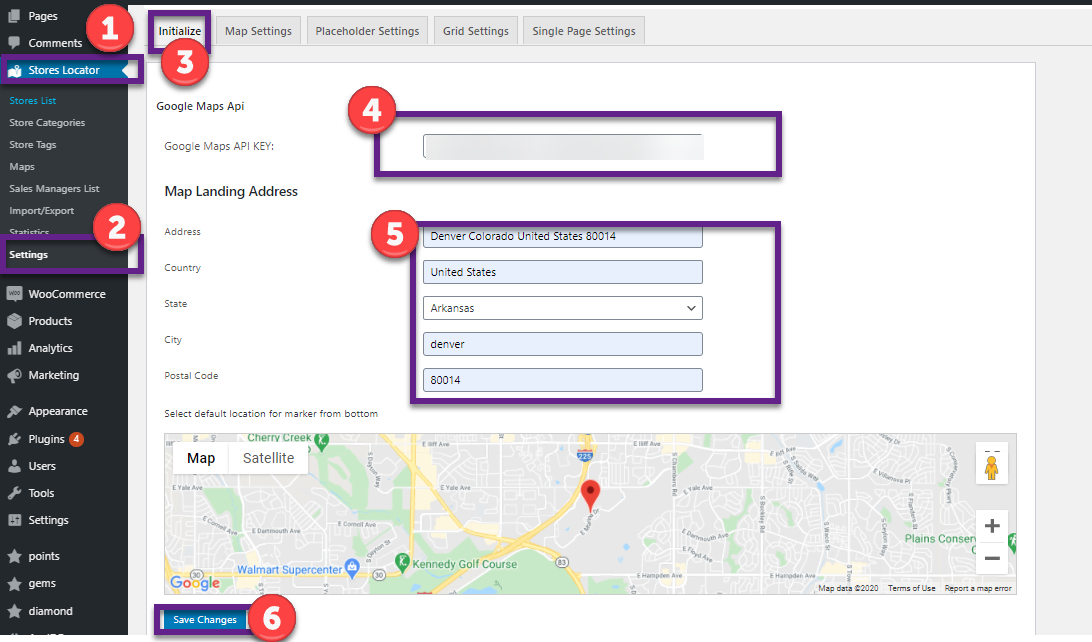
Now enter your Google Maps API KEY in the Initialize tab and click “Save Changes.” After that, you’ll be able to see more fields where you can add your map landing address.
How to Add More Maps
Now that you’ve added your primary business location map, you can add multiple stores to show locations of other places where you operate. This is excellent for businesses that run multiple branches of their stores or restaurants.
To add multiple Google maps, browse Store Locator > Store List > Add New Store.
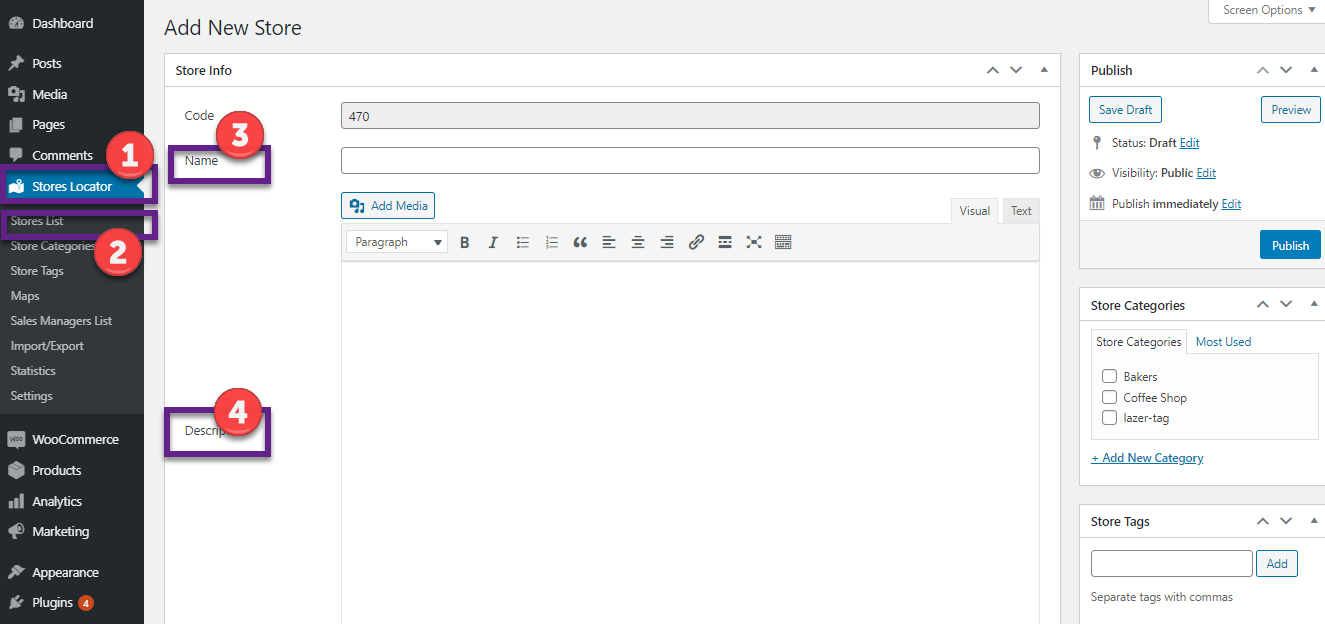
You can name your map and add a description of it. In addition, you can also add other information related to this location, like contact details, category, etc.
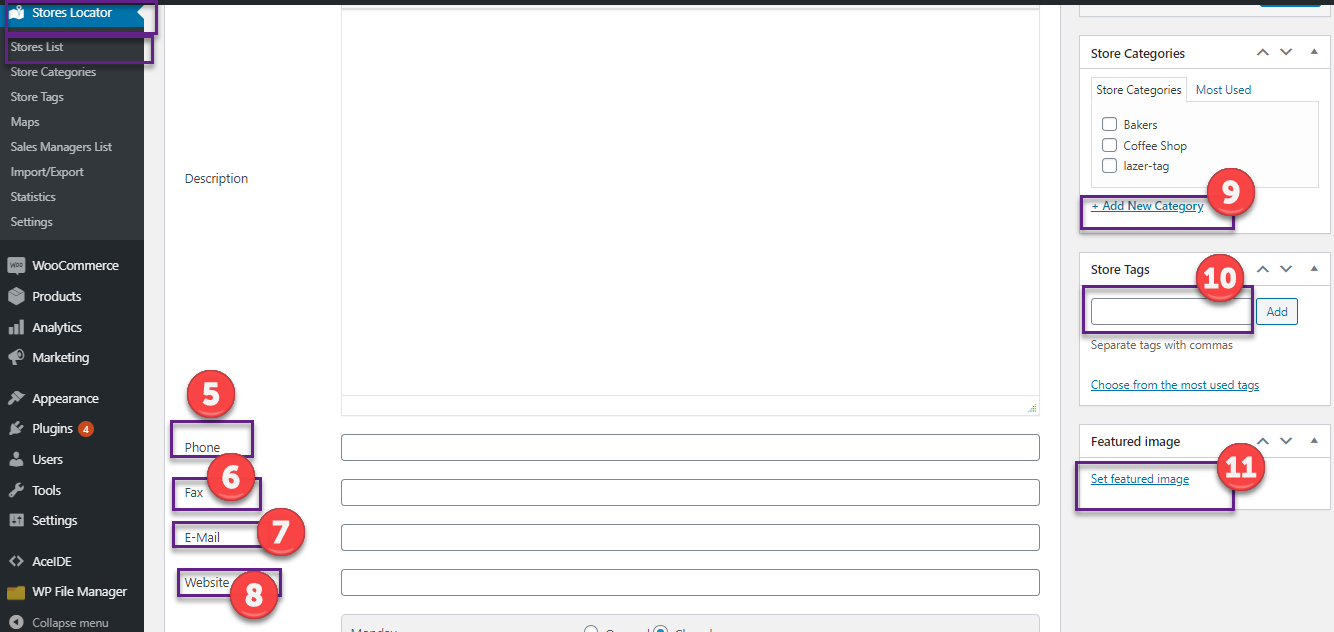
Finally, when you are done adding your store details, you can add the address so that it appears on the map shown on your website.

Once you are done, click on “Publish.” The new location will be added to your Store’s map.
You can add, edit and remove multiple Google maps from your website whenever possible.
And that’s all there is to it! With just a few clicks, you can add multiple Google Maps to your WordPress website using a plugin.
Creating a Custom Map with the Google Maps API
The Google Maps API is a powerful tool that allows you to create custom maps for your WordPress website.
First, you will need to get a Google Maps API key from the Google Developer Console. Next, you will need to create a new map in the Google Maps API. After you have created your Google Map, you can add markers and other objects to your map. Finally, you can embed your map on your WordPress website using the shortcode provided by the Google Maps API.
Troubleshooting Common Issues
- If you’re having trouble adding multiple Google Maps to your WordPress website, try a few things.
First, ensure that the Google Maps API key is entered correctly in the plugin settings. If you’re unsure how to get an API key, you can find instructions here: - If that doesn’t work, try resetting the plugin settings and re-entering your API key.
- If that still doesn’t work, try deactivating and then reactivating the plugin.
If none of those solutions work, feel free to get in touch with our support team, and we’ll be happy to help you troubleshoot further.
Final Words
Adding multiple Google Maps to your WordPress site is a great way to increase the functionality of your website and make it easier for visitors to find their way around. With the help of this article, you now have learned how to add and customize multiple maps on your WordPress site easily, so go ahead and give it a try! You’ll be surprised at just how easy it can be. And if you ever run into any problems or need more assistance with this process, our customer service team is here for you every step of the way.

